Working under a Linux operating system environment grants you the flexibility of choosing how you wish to download your files from a transparent URL. Most users are familiar with Linux’s interactive approach to such file download.
This interactive approach relates to the use of a web browser where a user clicks on an availed download button and waits for the file download to start until it successfully finishes.
The Wget free GNU utility provides an alternative approach for downloading network-based files via a non-interactive or command-line environment. The non-interactive attribute associated with the Wget utility implies that your file downloads can take place or continue in the background without the system user being logged in on the Linux OS.
Wget utility can retrieve your to-be downloaded files via FTP, HTTP, and HTTPS protocols. It also supports file downloads via HTTP proxies. This article guide will address how to set Wget timeout in a Linux operating system environment while downloading files.
Install Wget in Linux
Before we figure out how to set Wget timeout in Linux, we need to make sure that the Wget GNU utility exists in your Linux OS environment. Reference the following installation commands in relation to the Linux operating system distribution you are using.
$ sudo apt install wget [On Debian, Ubuntu and Mint] $ sudo yum install wget [On RHEL/CentOS/Fedora and Rocky Linux/AlmaLinux] $ sudo emerge -a net-misc/wget [On Gentoo Linux] $ sudo pacman -S wget [On Arch Linux] $ sudo zypper install wget [On OpenSUSE]
Wget Usage in Linux
The standard syntax for using the Wget GNU utility is as follows:
$ wget [option]… [URL]...
Before we set the Wget timeout in a Linux environment, we have to be specific with the timeout option we want as there are several: --dns-timeout, --connect-timeout, --read-timeout, and --timeout.
All these timeout options are specified in seconds. To understand the above timeout options, let us highlight them one by one.
Wget –dns-timeout Option
The wget --dns-timeout option is specific to the maximum time associated with a DNS lookup.
$ wget --dns-timeout=5 https://github.com/zethra/servy/blob/master/README.md
The option --dns-timeout=5 implies that DNS lookups exceeding 5 seconds are considered fails.
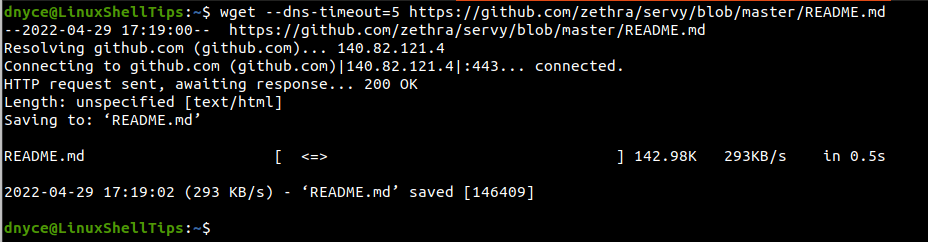
Wget –connect-timeout Option
The wget --connect-timeout option is associated with TCP connections.
$ wget --connect-timeout=3 https://github.com/zethra/servy/blob/master/README.md
The above wget command option (--connect-timeout=3) implies that a TCP connection taking more than 3 seconds to be established will be aborted.
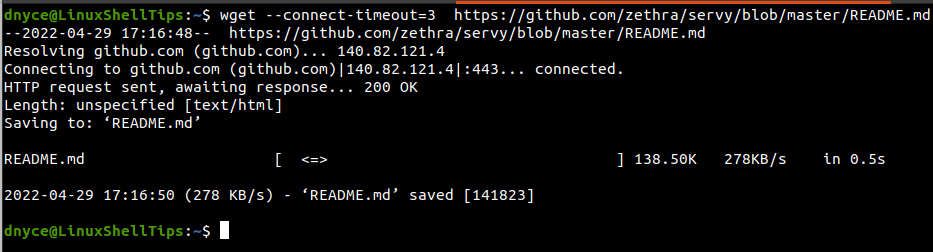
Wget –read-timeout Option
The wget --read-timeout option is useful in scenarios where a user has resumed to read/download data/files from a server but a transmission gap occurs forcing Wget to wait on the server.
Instead of dealing with this unknown wait time, you can specify your own wait time with --read-timeout which when exceeded, the file download will be aborted and restarted.
$ wget --read-timeout=3 https://github.com/zethra/servy/blob/master/README.md
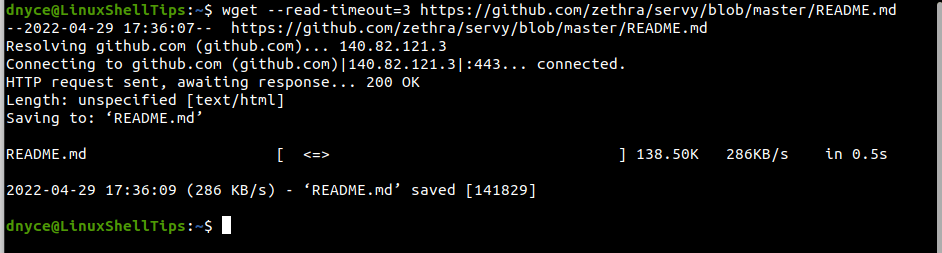
By default, this value is usually set to 900 seconds.
Wget –timeout Option
The wget -timeout option is also interpreted as the network timeout and its value is by default inherited by other Wget timeout options. For instance, if its value is x then --dns-timeout, --connect-timeout, and --read-timeout values will assume the x value too.
$ wget --timeout=6 https://github.com/zethra/servy/blob/master/README.md
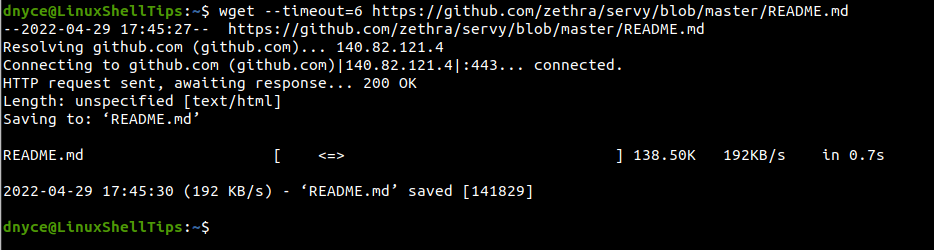
The Wget GNU utility timeout options are effective in initiating and completing file downloads in network environments with unstable connections/servers.
