Minikube is a tool that allows you to run a Kubernetes cluster on your local machine, which is especially useful for developers who want to test and develop Kubernetes applications locally.
Minikube supports different Kubernetes features and can be run on various operating systems, including Linux, macOS, and Windows. It’s a great way to get hands-on experience with Kubernetes without needing a full-scale cloud environment.
Prerequisites
Before installing Minikube, ensure that your Ubuntu 24.04 system meets the following requirements:
- A 64-bit Ubuntu 24.04 system
- At least 2 GB of RAM
- Virtualization support enabled in BIOS
- Docker or VirtualBox installed
- Stable internet connection
This article will guide you through installing Minikube on your Ubuntu 24.04 system.
Step 1: Install Dependencies for Minikube
First, you need to update the system package list and install necessary dependencies like curl, wget, apt-transport-https, and VirtualBox.
sudo apt-get update -y sudo apt upgrade -y sudo apt install -y curl apt-transport-https sudo apt install -y virtualbox virtualbox-ext-pack
Step 2: Install Kubectl in Ubuntu
Next, you need to install kubectl, which is a command-line tool for interacting with Kubernetes clusters.
curl -LO "https://dl.k8s.io/release/$(curl -s https://storage.googleapis.com/kubernetes-release/release/stable.txt)/bin/linux/amd64/kubectl" sudo install -o root -g root -m 0755 kubectl /usr/local/bin/kubectl
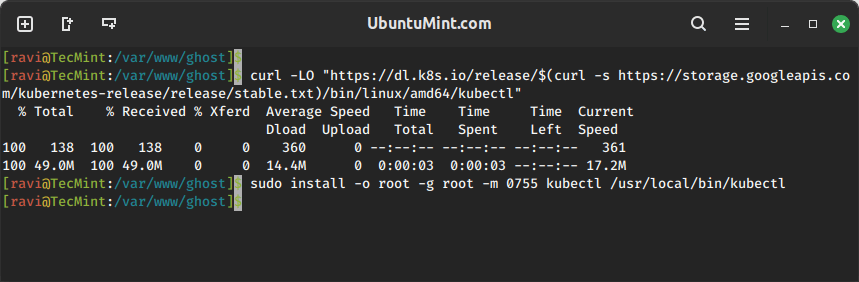
Step 3: Install Minikube in Ubuntu
Now you can download and install the latest version of Minikube using the following commands.
curl -LO https://storage.googleapis.com/minikube/releases/latest/minikube-linux-amd64 sudo install minikube-linux-amd64 /usr/local/bin/minikube
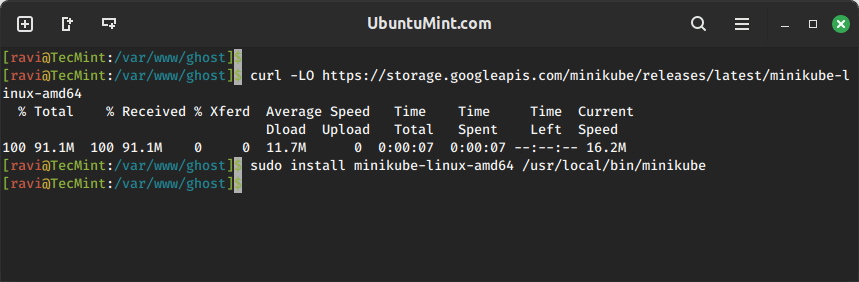
Now, you can start Minikube, which will download and set up the required components.
minikube start --driver=virtualbox
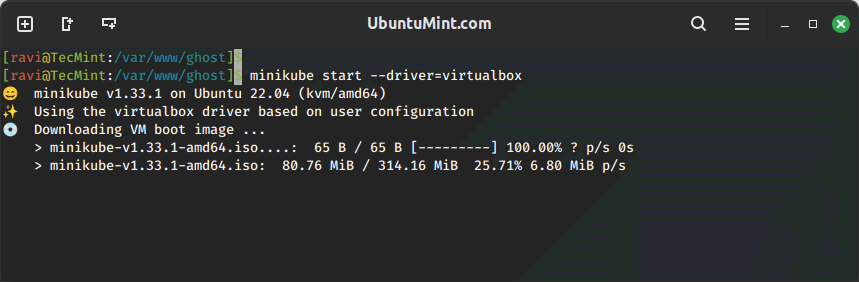
To check if Minikube is running correctly, use:
kubectl get nodes
You should see a single node named minikube in the output.
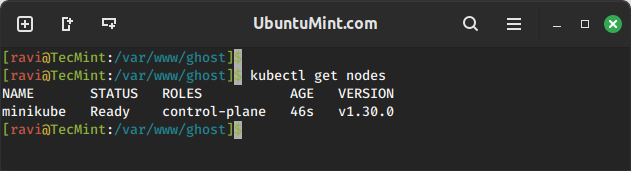
Step 4: Managing Minikube in Ubuntu
Here are some basic commands to manage Minikube:
To stop the Minikube cluster, run:
minikube stop
To delete the Minikube cluster, run:
minikube delete
Minikube provides a web-based dashboard, you can access it by running:
minikube dashboard
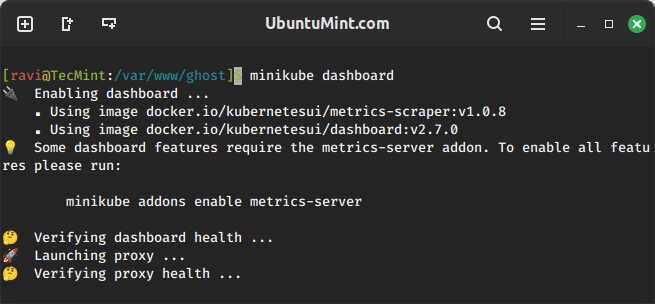
After running the command, your default web browser will automatically open, and you’ll be directed to the Minikube dashboard. If it doesn’t open automatically, the terminal output will provide a URL that you can copy and paste into your web browser’s address bar.
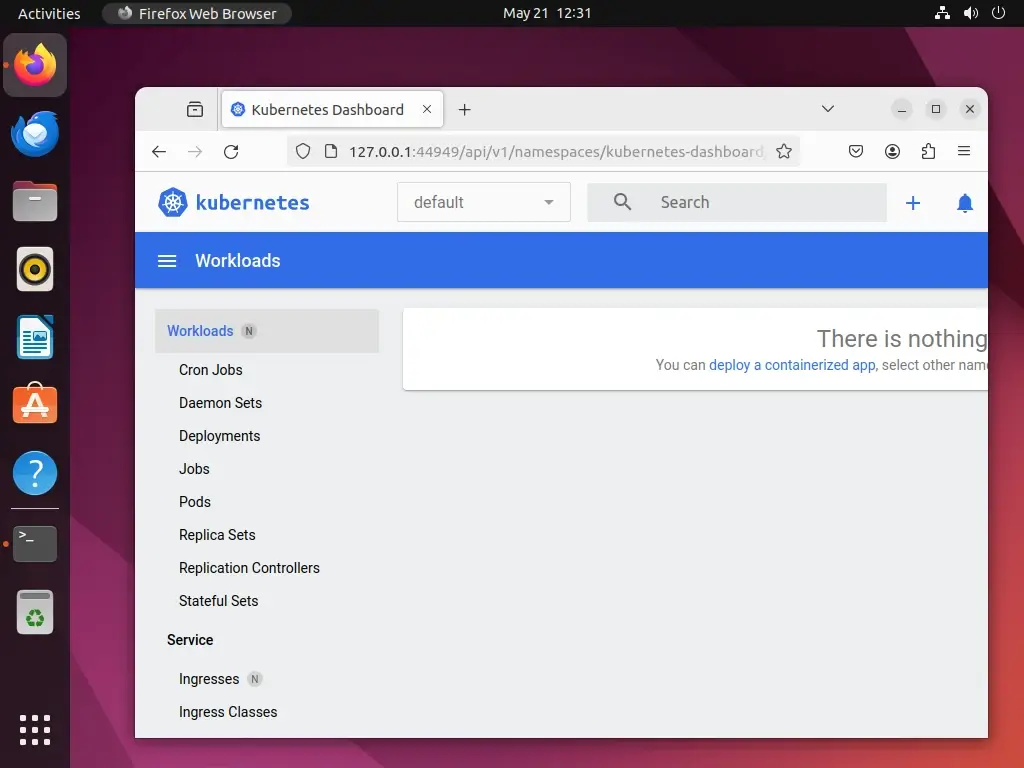
Once logged in, you’ll have access to various information and controls related to your Minikube cluster, including nodes, pods, deployments, services, and more. You can use the dashboard to monitor and manage your Kubernetes cluster visually.
Conclusion
You’ve successfully installed Minikube on your Ubuntu 24.04 system! With Minikube, you can start exploring Kubernetes and develop your containerized applications locally.
Remember to regularly check for updates to Minikube and Kubernetes to ensure you have the latest features and security patches.
